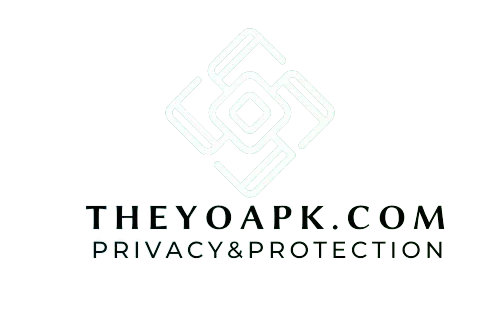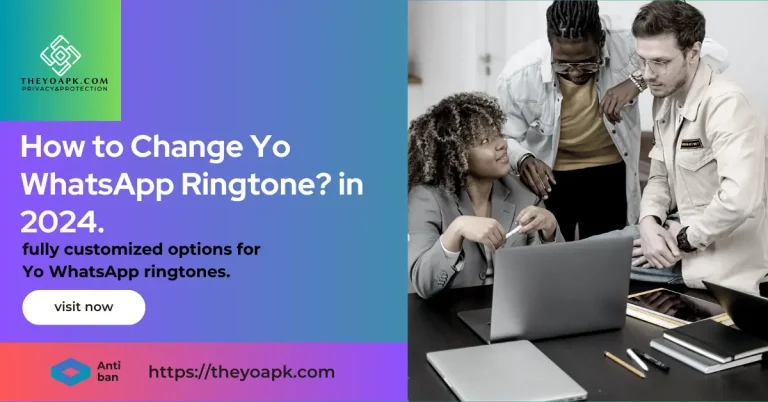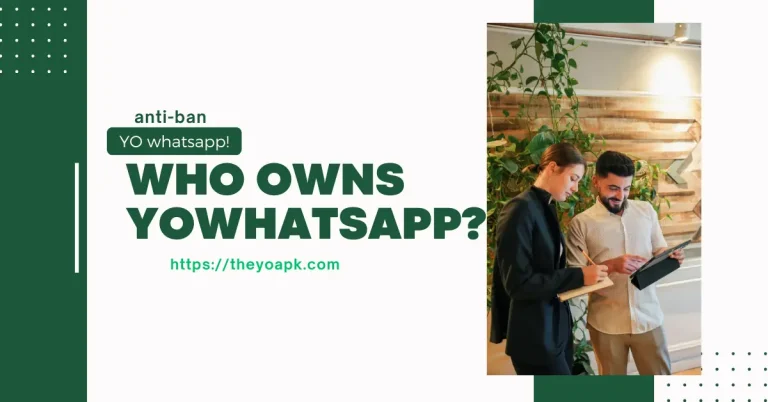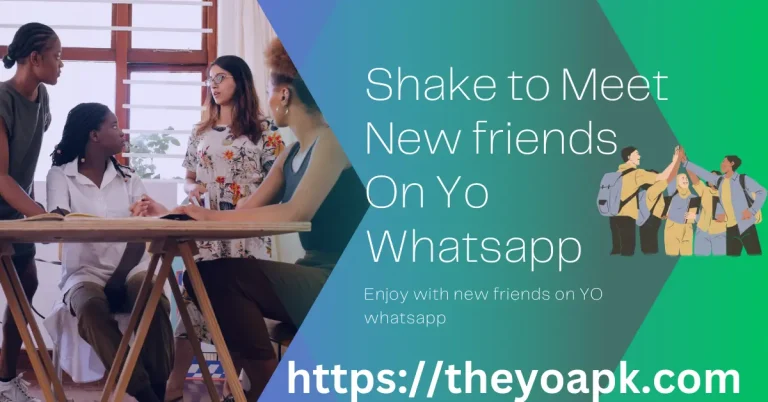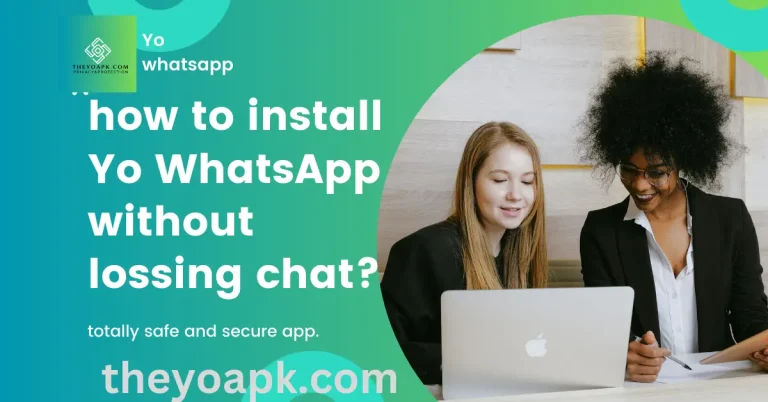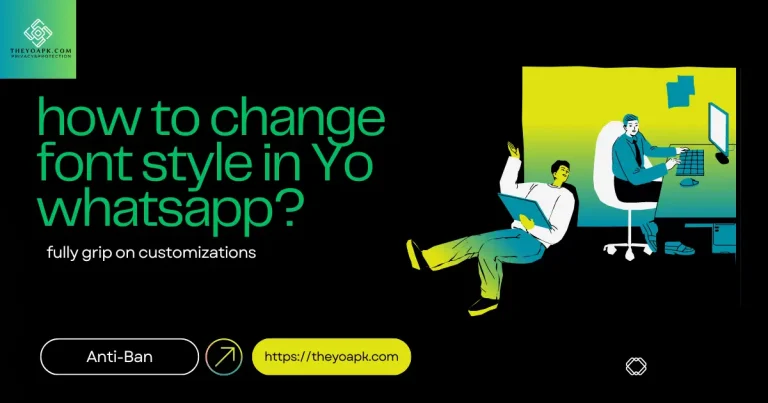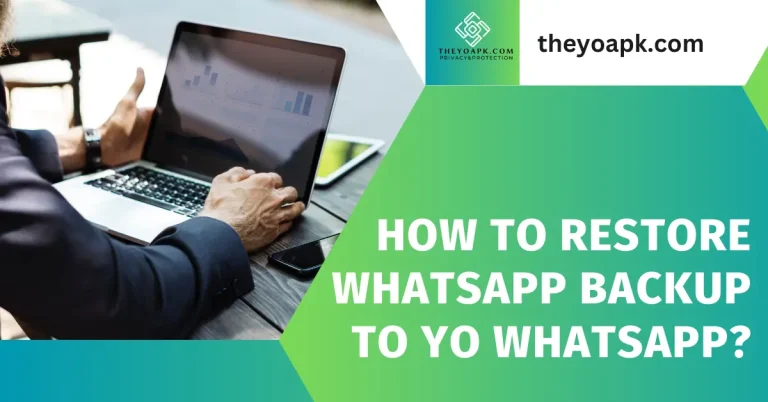How to Pin chats and messages on YO WhatsApp?
introduction
Are you tired of losing track of important conversations in a sea of messages? In this guide on how to pin chats and messages in YO WhatsApp, we’ll show you the simple steps to keep your most crucial chats at the top of your list. Whether it’s staying connected with loved ones or keeping key work messages handy, pinning conversations ensures you never miss a beat. Let’s dive in and get those important chats pinned right where you need them!
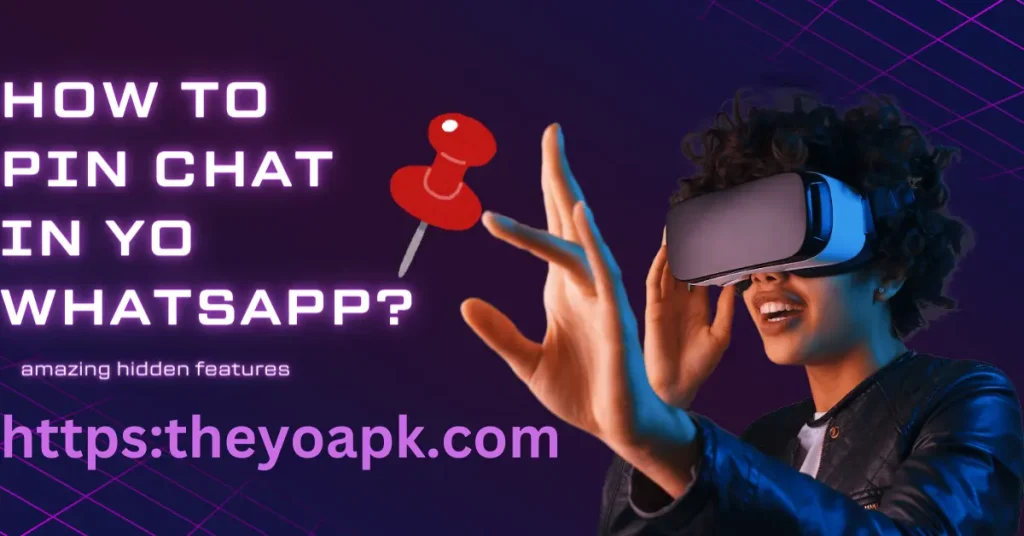
Why Pinning Chats is Useful
Pinning chats helps you keep your most important conversations at your fingertips, making them easily accessible without searching. You can pin chats with your family, friends, work colleagues, or any other conversation that requires frequent attention. In YO WhatsApp, you can pin up to 3 chats, ensuring your most crucial conversations are always visible.
Steps to Pin Chats in YO WhatsApp
Follow these simple steps to pin your favorite chats:
- Open YO WhatsApp: Launch the app on your device and go to your chats list.
- Select the Chat: Find the chat you want to pin. It could be a group chat or an individual conversation.
- Long Press on the Chat: Tap and hold the chat you want to pin until a menu appears.
- Tap the Pin Icon: At the top of the screen, you will see a pin icon. Tap it, and the chat will be pinned to the top of your conversation list.
Now, your selected chat will always appear at the top, making it easily accessible whenever you need it.
How to Unpin a Chat
If you no longer need a chat pinned, unpinning is just as easy:
- Go to Pinned Chat: Find the pinned chat at the top of your chat list.
- Long Press the Chat: Tap and hold the pinned chat.
- Tap the Unpin Icon: Once again, at the top, you’ll see an unpin icon (usually a crossed-out pin). Tap it, and the chat will be removed from the top of your list.
Pinning Messages Inside Chats
While YO WhatsApp doesn’t allow you to directly pin individual messages, you can star messages to mark important ones within chats. Here’s how you can do it:
- Open the Chat: Go to the conversation where the message you want to pin is located.
- Select the Message: Long press on the message you wish to mark.
- Tap the Star Icon: You’ll see a star icon at the top of the screen. Tap it to “star” the message.
You can later view all your starred messages by tapping the three-dot menu in the chat window and selecting Starred Messages.
How to Unstar a Message
Unstarring a message is just as simple:
- Go to Starred Message: Open the chat and find the message that’s been starred.
- Long Press the Message: Tap and hold the starred message.
- Tap the Star Icon: Once the options appear, tap the star icon again to unstar it.
Benefits of Pinning Chats and Starring Messages
Pinning chats and starring messages are great features that enhance your experience on YO WhatsApp. Here’s why you should use them:
- Quick Access: No more scrolling to find important conversations; your top chats are always in view.
- Better Organization: Keep your most essential conversations easily accessible without clutter.
- Save Time: Spend less time searching for messages and more time communicating.
FAQs
conclusions
Pinning chats and starring messages in YO WhatsApp are easy yet powerful features that can significantly improve your messaging experience. Now that you know how to pin chats and messages in YO WhatsApp, you can keep your most important conversations at the top and stay organized. Try these tips today and enjoy a smoother, more efficient chat experience!